ExtremeBot
Заблокирован
Заблокирован
ExtremeBot
Заблокирован
Заблокирован
- Сообщения
- 4
- Реакции
- 30
Please note, if you want to make a deal with this user, that it is blocked.
How To Use:
STEP 1 (Installing Python):
Install Anaconda Python 3.7 Version
When prompted during the install to check two boxes to add
Anaconda to the PATH variable and to make Anaconda the default
Python installation, make sure both of those boxes are checked.
STEP 2 (Installing the ChromeDriver):
Once Anaconda is installed find your Anaconda3 folder. It should
be located at C:\Users\<Your Username>\Anaconda3 if you chose the
default install location.
From this folder drag the chromedriver.exe file into that folder.
Also if you don't for some reason have chrome installed, install
google chrome.
STEP 3 (Setting Up the Viewbot Settings):
This part might be a litte tricky. Figure out what search on YouTube
brings your video up as the first option. Make note of that exact
search.
You are going to go into the config.txt file then and edit the
parameters how you want them.
search_string: This is the search that gets your video as the number
one result
min_watch: This is the minimum amount of time in seconds that the bot
could spend watching the video
max_watch: This is the maximum amount of time in seconds that the bot
could spend watching the video
wait_after: This is the amount of time in seconds that the bot
will wait to watch the video again. If you don't want
to wait between views, you can make this value None.
views: This is the amount of views that you want the bot to attempt
to gain.
multicore: If you don't want to use your computer for anything else
besides running the bot, set this to True. If this is True
it will utilze most of your CPU cores to view the video
STEP 4 (Running the Bot):
First take note of the location of the folder that you extracted.
Then start up a command prompt. Look at the full path that the folder
is in. I.e. C:\Users\<Your Username>\Desktop\Youtube-View-Bot.
From the command prompt navigate to this folder.
I.e. if you command prompt says C:\Users\<Your Username> >, then
you want to type in 'cd Desktop\Youtube-View-Bot' followed by enter.
Once your command prompt is in the Youtube-View-Bot folder you want
to type in 'pip install -r requirements.txt' followed by enter. You
only need to run this step the very first time.
Once that command is complete you'll want to type in 'python viewbot.py'
followed by enter.
Download link :

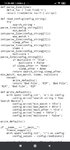


Use this proxy :
h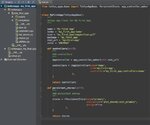 ttps://mega.nz/file/ldoigCQL#orVT64k7S8OQhQlq2U4XkslZcOtNIjcVYazWY3xwDuM
ttps://mega.nz/file/ldoigCQL#orVT64k7S8OQhQlq2U4XkslZcOtNIjcVYazWY3xwDuM
STEP 1 (Installing Python):
Install Anaconda Python 3.7 Version
You do not have permission to view link please
Вход or Регистрация
When prompted during the install to check two boxes to add
Anaconda to the PATH variable and to make Anaconda the default
Python installation, make sure both of those boxes are checked.
STEP 2 (Installing the ChromeDriver):
Once Anaconda is installed find your Anaconda3 folder. It should
be located at C:\Users\<Your Username>\Anaconda3 if you chose the
default install location.
From this folder drag the chromedriver.exe file into that folder.
Also if you don't for some reason have chrome installed, install
google chrome.
You do not have permission to view link please
Вход or Регистрация
STEP 3 (Setting Up the Viewbot Settings):
This part might be a litte tricky. Figure out what search on YouTube
brings your video up as the first option. Make note of that exact
search.
You are going to go into the config.txt file then and edit the
parameters how you want them.
search_string: This is the search that gets your video as the number
one result
min_watch: This is the minimum amount of time in seconds that the bot
could spend watching the video
max_watch: This is the maximum amount of time in seconds that the bot
could spend watching the video
wait_after: This is the amount of time in seconds that the bot
will wait to watch the video again. If you don't want
to wait between views, you can make this value None.
views: This is the amount of views that you want the bot to attempt
to gain.
multicore: If you don't want to use your computer for anything else
besides running the bot, set this to True. If this is True
it will utilze most of your CPU cores to view the video
STEP 4 (Running the Bot):
First take note of the location of the folder that you extracted.
Then start up a command prompt. Look at the full path that the folder
is in. I.e. C:\Users\<Your Username>\Desktop\Youtube-View-Bot.
From the command prompt navigate to this folder.
I.e. if you command prompt says C:\Users\<Your Username> >, then
you want to type in 'cd Desktop\Youtube-View-Bot' followed by enter.
Once your command prompt is in the Youtube-View-Bot folder you want
to type in 'pip install -r requirements.txt' followed by enter. You
only need to run this step the very first time.
Once that command is complete you'll want to type in 'python viewbot.py'
followed by enter.
Download link :
You do not have permission to view link please
Вход or Регистрация

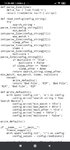


Use this proxy :
h
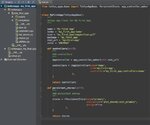 ttps://mega.nz/file/ldoigCQL#orVT64k7S8OQhQlq2U4XkslZcOtNIjcVYazWY3xwDuM
ttps://mega.nz/file/ldoigCQL#orVT64k7S8OQhQlq2U4XkslZcOtNIjcVYazWY3xwDuM

